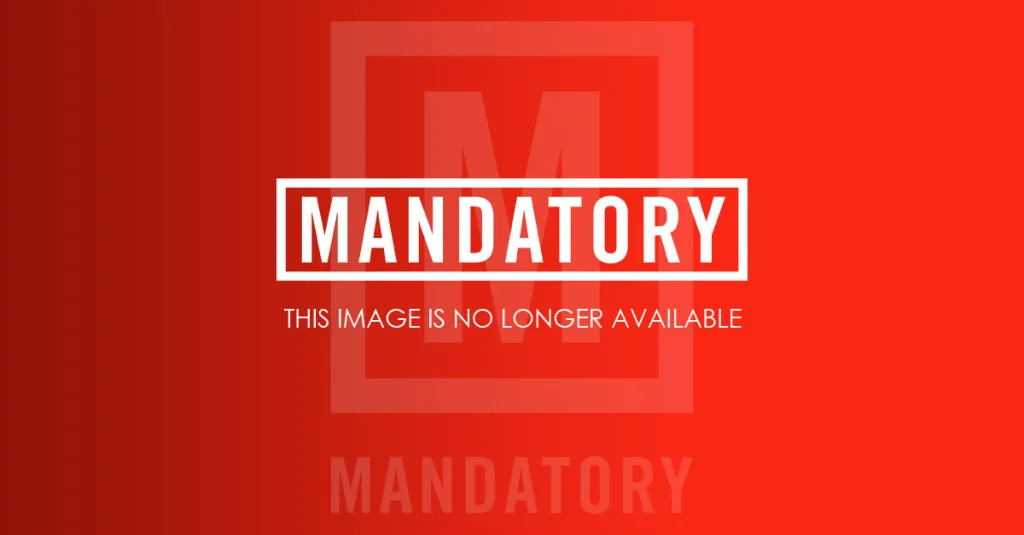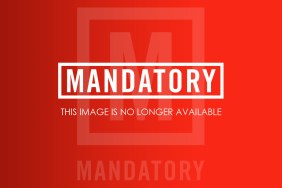If you’re like me, the first thing you’ll do upon booting up Dark Souls 2 on PC is make sure you can play with a controller. Truthfully, menu navigation is clunky without a controller, so that’s a wise instinct. If the controller you wish to use is your beloved DualShock 4, you may quickly be frustrated by the fact that it’s not natively supported by Dark Souls 2 or your PC. However, you’ve made a good decision by visiting this page; we have a remedy for you.
Also See: Here’s How to Play DARK SOULS 3 Using Your DualShock 4
After messing around with things for nearly an hour trying to get my DualShock 4 to be recognized by Dark Souls 2, I finally found a solution and it’s actually quite simple. Ditch that DS4 Tool you’ve been using the past few months as the answer is X360CE, an input converter that’s your gateway to Dark Souls 2 controller bliss.
Conveniently enough, the solution is the same one for the PC version of Dark Souls. Below are a list of instructions.
1. Download X360CE (green button on top right).
2. Copy the files into your Dark Souls 2 folder (in my case it’s located at C:\Program Files (x86)\Steam\SteamApps\common\Dark Souls II\Game).
3. Run ‘x360ce.exe’ as an administrator (right click -> run as administrator).
4. Click yes on any prompts that come up allowing the client to download files from the web.
5. Click the Controller 1 tab and then select the preset ‘Logitech Cordless Rumblepad 2’. Click Load and then Save.
6. Launch Dark Souls 2 and enjoy!
Note: This only seems to work if you plug your controller in using USB. Using Bluetooth may require another workaround.
I can’t promise that this series of steps will work for everyone, but it’s worked for me. Hopefully, soon DS4 Tool will be updated to work with Dark Souls 2 in a similar fashion as it’s a much more simple way of getting the DualShock 4 to work on PC.
Dark Souls 2 PC Screenshots
-
Dark Souls 2 PC Screenshot #1

-
Dark Souls 2 PC Screenshot #2

-
Dark Souls 2 PC Screenshot #3

-
Dark Souls 2 PC Screenshot #4

-
Dark Souls 2 PC Screenshot #5

-
Dark Souls 2 PC Screenshot #6

-
Dark Souls 2 PC Screenshot #7

-
Dark Souls 2 PC Screenshot #8

-
Dark Souls 2 PC Screenshot #9

-
Dark Souls 2 PC Screenshot #10

-
Dark Souls 2 PC Screenshot #11

-
Dark Souls 2 PC Screenshot #12

-
Dark Souls 2 PC Screenshot #13

-
Dark Souls 2 PC Screenshot #14

-
Dark Souls 2 PC Screenshot #15

-
Dark Souls 2 PC Screenshot #16

-
Dark Souls 2 PC Screenshot #17

-
Dark Souls 2 PC Screenshot #18

-
Dark Souls 2 PC Screenshot #19

-
Dark Souls 2 PC Screenshot #20

-
Dark Souls 2 PC Screenshot #21

-
Dark Souls 2 PC Screenshot #22

-
Dark Souls 2 PC Screenshot #23

-
Dark Souls 2 PC Screenshot #24

-
Dark Souls 2 PC Screenshot #25

-
Dark Souls 2 PC Screenshot #26